Highlander •
Using KKcli to debug your KeepKey
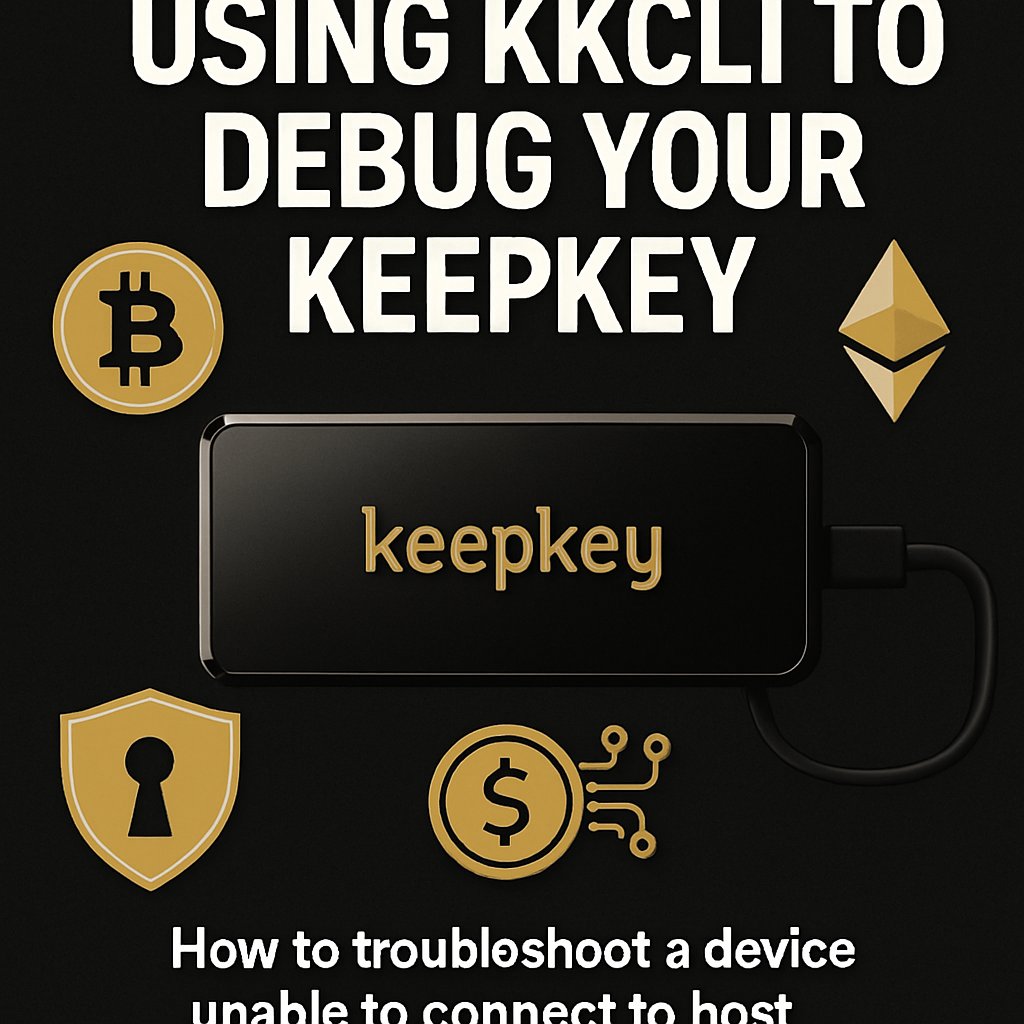
⚠️ SECURITY ALERT: KeepKey does NOT provide phone support. If you are on the phone with someone claiming to be from KeepKey, they are a SCAMMER!
Highlander •
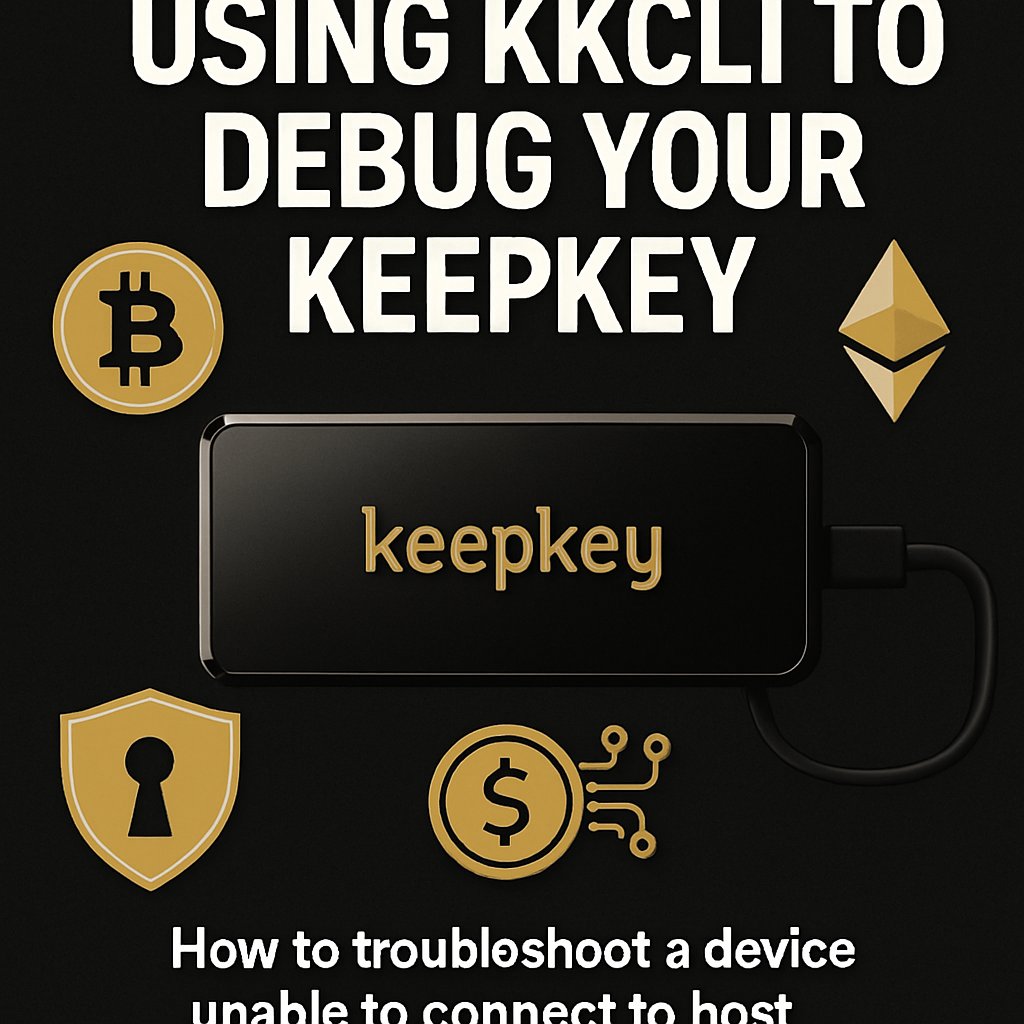
How to troubleshoot a device unable to connect to host
How to troubleshoot a device unable to connect to host
Repository: https://github.com/mrnerdhair/kkcli
Downloads:
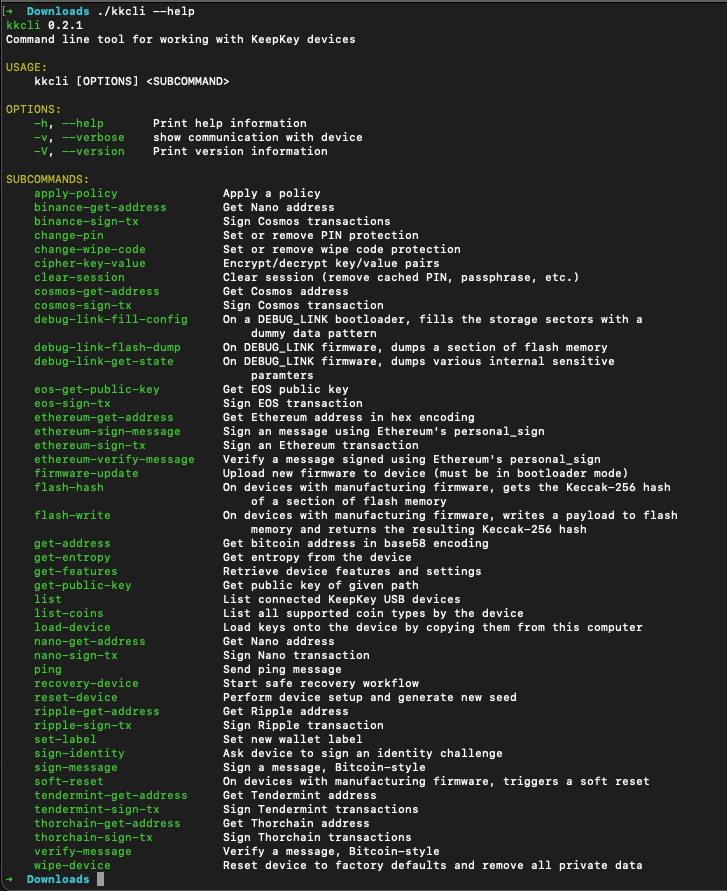
Unzip the file and enter the terminal:
On Windows, you must open the terminal by searching “cmd” from the Windows search. This guide uses the terminal heavily, so if you are a beginner, I recommend learning the CLI basics. Understanding the Windows Terminal
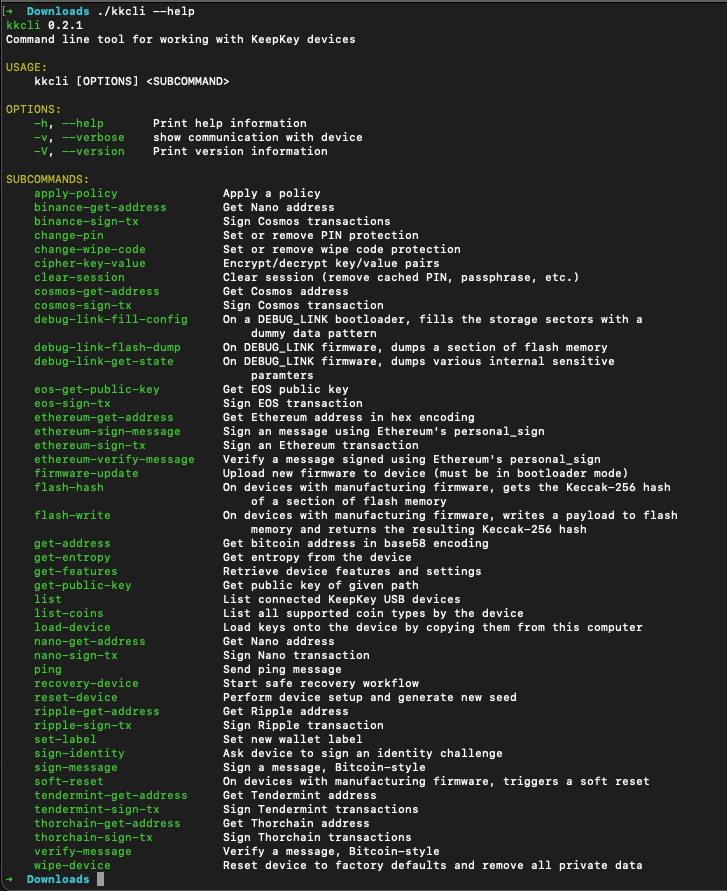
Now you must navigate to the kkcli you downloaded.
cd Downloads dir
Review Commands.
Troubleshooting device
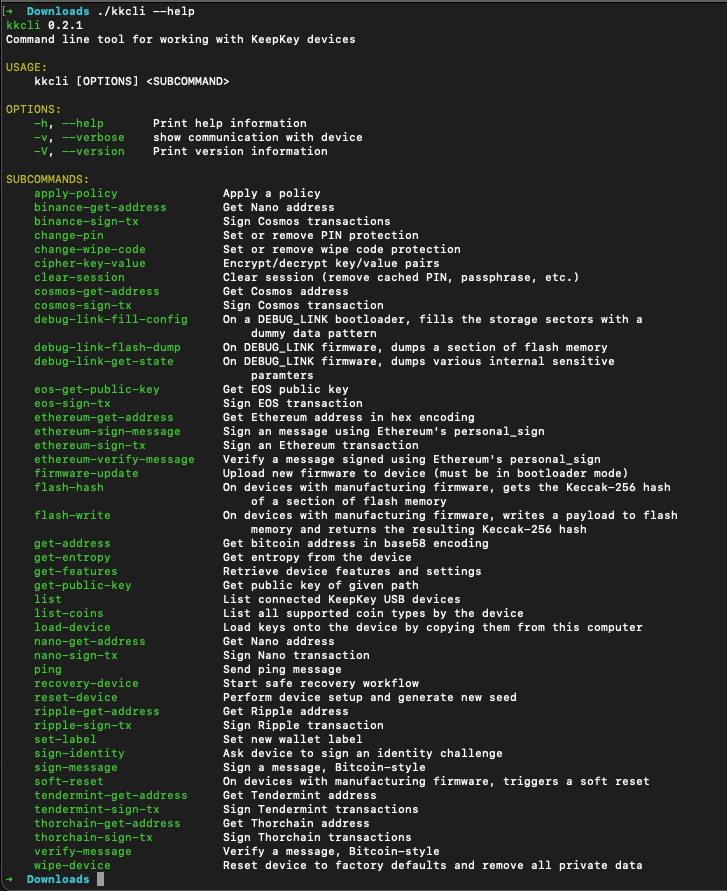
Use
./kkcli listDownload the latest firmware from the KeepKey repository: Releases · keepkey/keepkey-firmware
Download the bootloader: link and move it to be in the same directory as kkcli.
./kkcli firmware-update blupdater.bin
Note the location you downloaded the bootloader to. It must match the location where you unzipped the CLI as well. It is recommended to make a new folder to work in, and create directories with names identifying what version the firmware you downloaded was.
./kkcli firmware-update firmware.keepkey.bin
Note the location you downloaded the firmware to. It must match the location where you unzipped the CLI as well.
Load seed:
./kkcli load-device "alcohol woman abuse must during monitor noble actual mixed trade anger aisle"